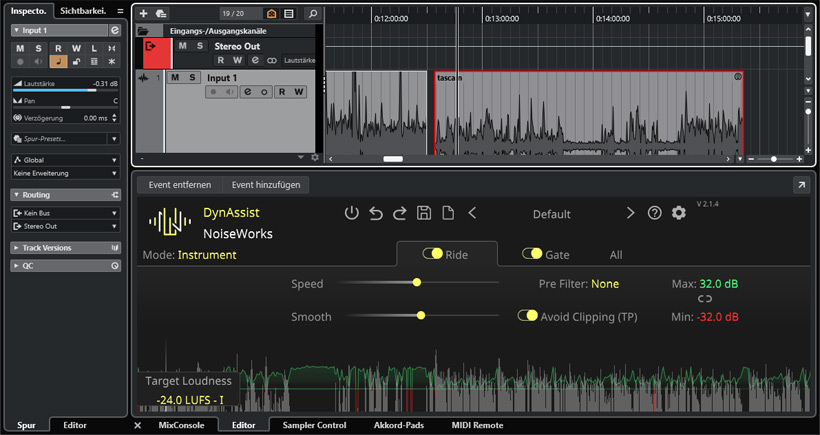NoiseWorks DynAssist
Author: Peter Kaminski
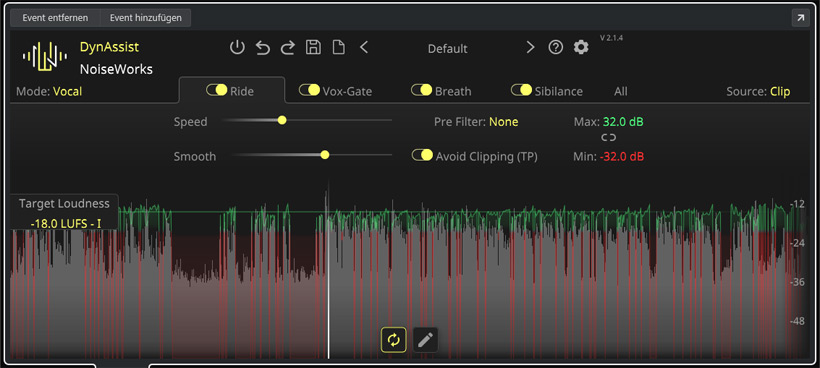
In principle, a high percentage of the same requirements, problems and disruptions occur when processing vocal, and speech recordings, which can be very time-consuming to edit manually. Many engineers would welcome a tool that can independently analyze and solve these issues or disruptions. Meanwhile, there is also software that promises or offers exactly that. Version 2.0, which includes an update user interface and other improvements, was released in October 2024. This also marked a transition, or migration, from the GainAimPro software to DynAssist.
Installation and licensing
DynAssist is available for macOS (from version 12.0) and Windows (from version 10 Build 1909) as a VST3 and AAX plug-in and for macOS as an AU plug-in.
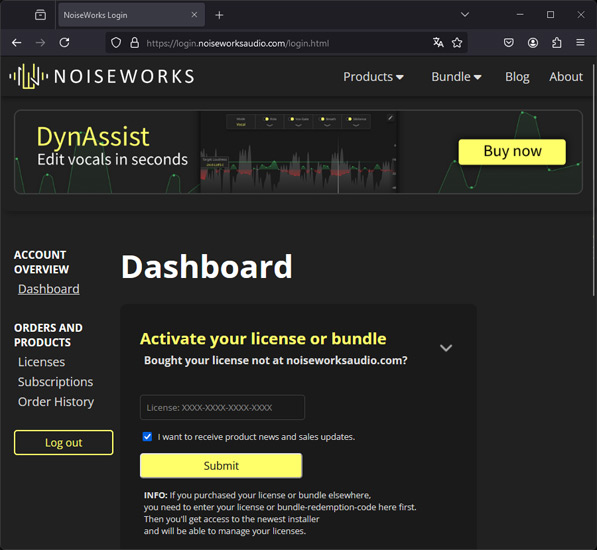
After logging into the NoiseWorks user account, you can activate the license (see figure above).

The installation is done by an installation program and can be customized.
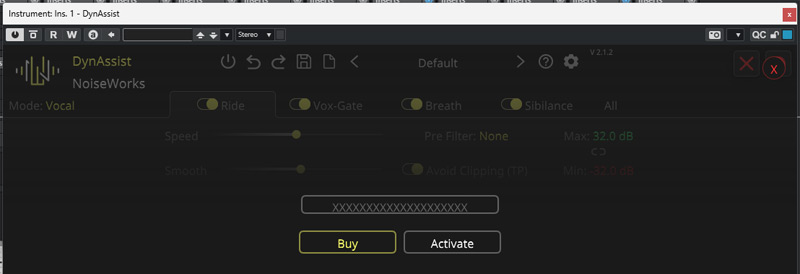
When you open DynAssist in the host application, you also have to enter the code and activate it. One license allows you to operate on a single device.
Concept
DynAssist can be used under various conditions and host software. It works best with an application with ARA (Audio Random Access), an extension developed by Celemony and Presonus to exchange information between host software and a plug-in. With ARA, the plug-in has access to all audio material in a track or event. ARA is implemented in most modern DAW software solutions, such as Cubase and Nuendo, Logic, Reaper, or Studio One. But DynAssist can also be used in other workstations, for example in Pro Tools under AudioSuite or in Ableton and FL Studio in a so-called “transfer mode”. In this case, the audio material is exchanged via a kind of virtual recording. The DynAssist manual describes very well how to use DynAssist in various DAW software packages. We would like to take a closer look at a solution using ARA support with Steinberg Nuendo 13 as the host application.
Operation
As is also the case with other host applications, Cubase and Nuendo offer two options for using DynAssist as an ARA component: in the track and for specific events.
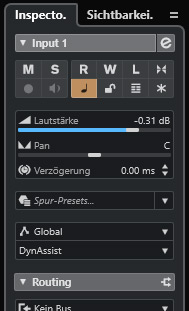
If you want to use it on a track, proceed as follows. If necessary, open the left zone first to access the corresponding track inspector (see figure above) and then select DynAssist under Extension.
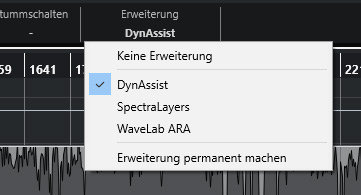
If you want to edit one or more events, select the event on the track, go to the top of the header, and select DynAssist under Extension in the track display.
After double-clicking on the corresponding event, a corresponding editor opens below the tracks, in our case the DynAssist user interface (see figure above).
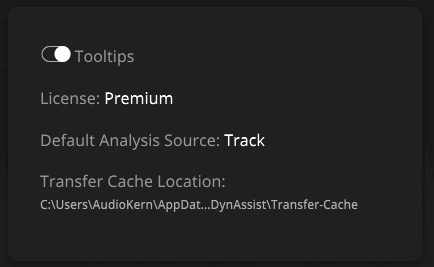
The global settings (accessed via the gear symbol) can then be used to select whether the general analysis source is a track or an event (see figure above) and tooltips on mouse-over can also be activated. Presets can also be saved and loaded in the top-left corner of the GUI. Some factory presets are also provided here.
In DynAssist, tabs with adjustable parameters for the four processing functions Ride (level management), Gate, Breath (breathing sounds), and Silbilance (sibilants) are provided for these functions. These processing functions can also be activated or deactivated individually. In general, there are two operating modes: “Vocal” and “Instrument”. When using the “Instrument” mode, the Breath and Silbilance processing functions are not available.
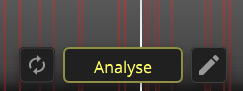
With two buttons, you can automatically analyze each time a parameter is changed or to manually analyze a specific selected area. The latter makes sense, for example, if you want to change several parameters without analysis in between. You can open the editor using the pencil symbol (see figure below).
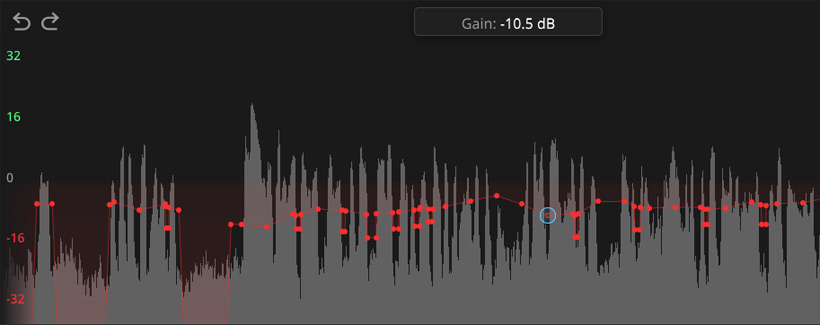
When you open the editor, you may first need to zoom in on the material to see the individual edit points set by DynAssist. The level of a selected point is also displayed as a value in the editor. Changes are made simply with the mouse. Now let's take a look at the individual editing sections.
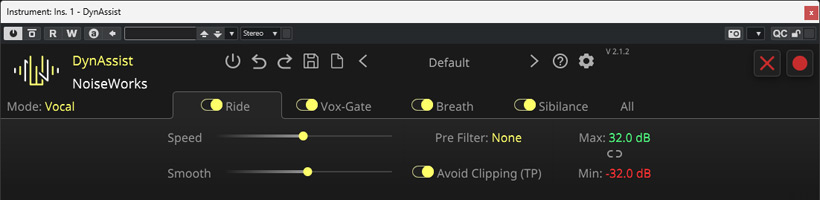
Let us first consider the “Ride” section. The “Speed” parameter is not entirely self-explanatory. For analysis, a clip is divided into blocks. The larger the value of Speed, the shorter these block. “Smooth” is used to set the sensitivity or strength of the influence. “Avoid Clipping” can be used to switch on a true-peak limiter and ‘Pre Filter’ can be used to switch on three evaluation filters for the analysis process, namely, filters with the evaluation curves A, B or C. In the displayed graphic, the ‘Target Loudness’ for the clip can be set with the mouse, and the limits of the automation points can be set via ‘Min/Max’.
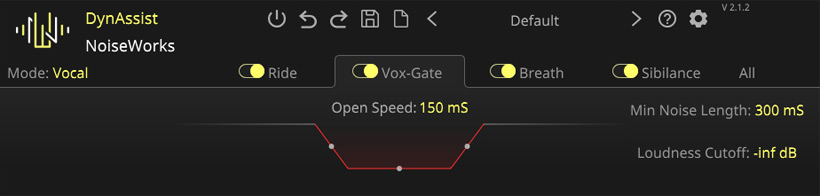
The gate's rise and fall times as well as the reduction can be set using the graphic. The “Min Noise Length” parameter allows the user to specify whether a region is detected as noise or a speech pause. Then, there is the “Loudness Cutoff” parameter in Vocal Mode, which sets an additional threshold for voice activity, while the gate's threshold can be set in Instrument Mode.

With Breath, you can set the threshold for the onset of the sound, the range of attenuation, and the fade-in and fade-out times.

For the Silbriance function, the parameters are identical to those for Breath.
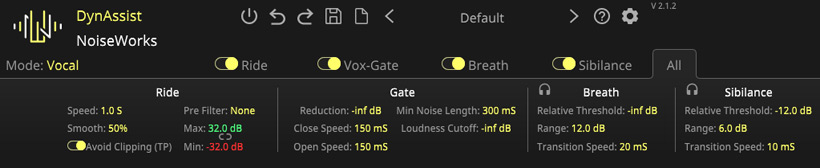
The All tab provides an overview of all DynAssist parameters.
In practice
We tested the plug-in on an AudioKern B14 workstation from Digital Audio Service under Windows 11 with Nuendo 13 as the host application. The installation process went without a hitch. However, immediately after the first tests, we noticed that Nuendo 13 crashed during processing with DynAssist. At the time, this also happened when Black Magic's Davinci 19 was rendered. After updating the NVIDIA GeForce Studio graphics driver, everything ran perfectly, including DynAssist. In a conversation with the DynAssist software developer Moritz Surwehme, I learned that the GPU of the graphics card is also used for calculations in DynAssist, which confirmed the cause. Before using DynAssist, it may therefore be a good idea to update the graphics card's graphics driver. GPUs are increasingly being used by audio applications.
The operation is simple, but for some parameters, you have to look into the manual because some parameters are self-explanatory and, however, misleadingly described in the manual, which by the way was not very present on the website at the time of the test. You had to search for it - but you will be fully compensated by using DynAssist.
DynAssist ran without any problems after the video driver update. Calculation times are acceptable on modern workstations and take only a few seconds. If you want to make several changes in succession, it is worth disabling the automatic recalculation in between. The results are very impressive, especially when applied to vocal recordings. DynAssist typically works so well here that no further processing is required once the parameters were set correctly. It is rarely necessary to intervene using the editor. Automatic editing also largely preserves the naturalness of the speech.
In post-production, it is often necessary to edit the speaker's voice considering pop and click noises, depending on the speaker and the distance between the speaker and the microphone. Furthermore, you often have to deal with background noises on the same track, such as the noises of other trade fair visitors at a trade fair, which affect the voice recording of the presenter in front of the camera. In this case, you should switch off the Vox-Gate, as it is more of a nuisance when the noises are gone during the pauses but may still be clearly audible when the moderator speaks. Fortunately, you can activate and deactivate the individual functions individually in DynAssist.
In a conversation with Moritz Surwehme, I heard that the implementation of further editing functions is planned. Thus, there is still much to be expected here, which could further simplify the editing of speech in the post-production segment. It will be interesting to see what happens. In any case, we will continue to keep an eye on the software and update our test if necessary.
Conclusion
DynAssist costs 149 euros. The plug-in is available from the manufacturer's website or from online retailers. For anyone who works with a lot of vocal or speech recordings, whether in a recording studio, in video post-production, or in podcast production, this affordable expense is definitely worthwhile. DynAssist is particularly useful for editing vocal recordings - but it is also very helpful for speech recordings as an initial processing step.
 How to resolve AdBlock issue?
How to resolve AdBlock issue?